If you're like most people who use computers, you employ Excel on a regular basis, whether you're calculating your household expenditures and income or determining what each of your company's sales consultants sold for the month. But, if you're like most Excel users, the odds are also good that you are not employing this program to its full capability. Excel is a truly powerful software. You just need to learn how to take advantage of its full power. Here, then, are three tricks to help you get more out of Excel.
Adding non-contiguous values
You probably already use AutoSum to incorporate rows of numbers together. It is possible to use AutoSum to highlight columns of numbers that are located next to each other and calculate those totals. But did you know that you can also employ this feature to calculate values in rows that aren't contiguous? To put it differently, you can use AutoSum to add numbers that happen to be in columns not located adjacent to each other. The TechRebpublic blog recently explained how this is accomplished. For example, in the event you wanted to add the sales numbers of two of your firm's top sales agents -- whose sales numbers aren't listed alongside one another in the Excel spreadsheet. You simply choose one employee's column of numbers and then hold down your computer's "Control" key to pick a second column of numbers, wherever they are located. Then you're able to use AutoSum to figure out the sales numbers of these two sales agents.
Preventing bad data entry
Do your employees often enter bad data in the company spreadsheets? The workers might be entering text into a spreadsheet developed just to accommodate numbers. This can be a frustrating situation when it's time for you to evaluate your spreadsheet. The good thing, though, as PC Magazine wrote in a recent story, is that Excel features an option intended to prevent individuals from typing incorrect information inside a company spreadsheet. This amazing feature? It's known as Data Validation. Select the "Table Tools" tab on Excel. Next, click "Data Validation." Excel then will allow you to enter exactly what form of data your employees ought to be entering into the spreadsheet. As an illustration, you are able to tell Excel to only allow numbers and never text within a spreadsheet's fields. Excel will then prevent employees from entering the incorrect kind of data.
Don't let unsaved files ruin your day
We all get that sinking feeling when our computers turn off while we're working with an Excel file that we never saved. Fortunately, with newer versions of Excel, there's no reason for that feeling. That's because Excel enables you to easily recover documents that you thought you lost. To recover these important files, click the "File" tab in Excel. Then click "Recover Unsaved Documents." After that, you just choose the "lost" document once it shows up on your screen. This technique works for Excel files that you never even gave a name.
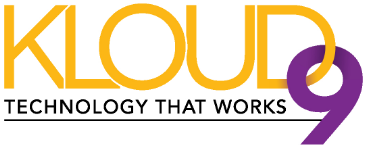
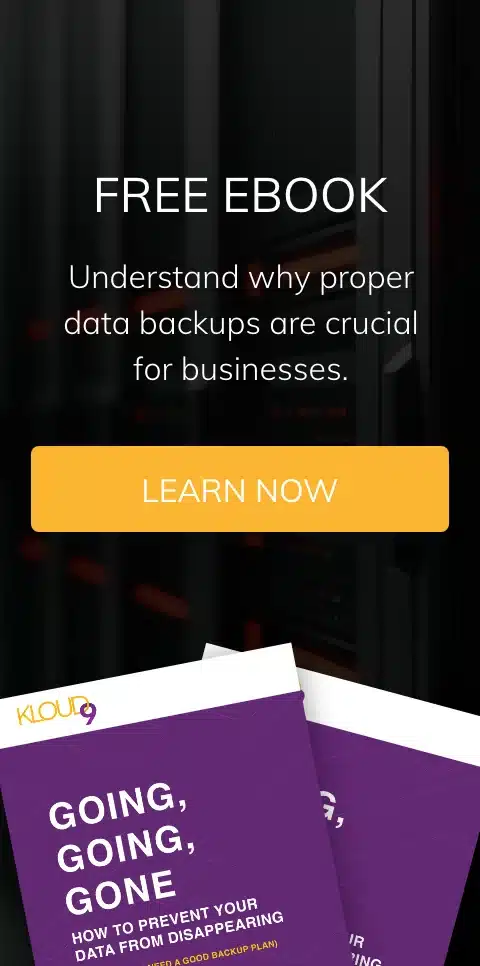
Leave a comment!
You must be logged in to post a comment.