Windows is a living thing: It downloads updates routinely. That’s very good, especially when these updates contain important anti-virus protections meant to keep your computer safe. But there is an annoying side effect with these updates: Windows wishes to restart your computer after every update.
Stop the restarts
As Lifehacker says, the restarts are an aggravation. Nobody likes seeing that message about your computer restarting in 15 minutes. If you do not want this to take place, you can put a stop to it. Tech site Lifehacker recently dealt with how to keep the automatic update on hold.
The steps
To do this in Windows 8, first click on the “Start” menu. Type regedit. Start the Registry Editor when it comes up. Next, find this line in the registry: HKEY_LOCAL_MACHINESOFTWAREPoliciesMicrosoftWindowsWindowsUpdateAU. Next, click on the AU key and, when you see it in the right pane, right-click on the empty space and select New >DWORD (32-bit) Value. Then, name the new DWORD: “NoAutoRebootWithLoggedOnUsers” Finally, double-click on the new DWORD and assign it a value of 1.
Reboot
Now you’re done. When Windows downloads an update, it won’t automatically restart your computer. You’ll need to remember, though, to reboot your computer in the future. If you don’t, your new updates – and they may be important – won’t take effect.
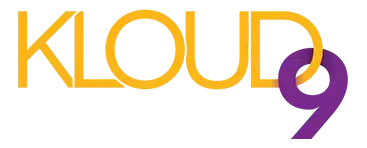
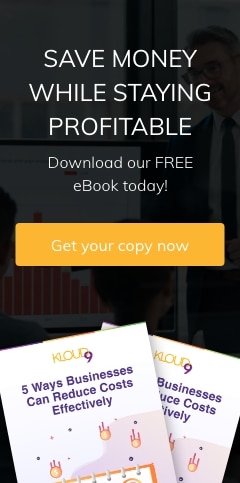
Leave a comment!
You must be logged in to post a comment.