You know how to Google like the best of them right? Maybe not, there are quite a few tricks you can use to narrow your search so you get the results you wish. We recently read a couple articles on the websites How-To Geek and the Atlantic that highlighted some ways to do this. We wanted to share a few that we believed were the most helpful.
Operators are key
Operators are the keys when you’re trying to find specific information with a Google search. Think of operators as being the complete opposite of overly generic search terms. The How-To Geek site uses the example of a Google user who wants to uncover New York Times stories about test scores in college from 2008 to 2010. This same user, though, doesn’t want to obtain SAT scores. Sounds like a tricky task, but with operators, it isn’t. First, if the user inserts the operator “site:” in front of the words “nytimes.com,” that user will only pull up results from the New York Times. The user can then add quotation marks around the words “test scores” to locate that exact phrase, not each of the words separately. If the user inserts the “-” operator in front of the word “SATs,” the user will remove the term “SATs” from the search. The user can then add 2008..2010 to show all results from a given time range. The “..” operator performs this nifty trick.
Google Scholar
Google Scholar is excellent if you are trying to do very deep research. It only searches academic and scholarly work. As an example, if you are searching for a specific research paper written by anthropologist Dr. Forcella about snake mythology, you would simply input the operator “author:” in front of “Forcella” followed by the phrase “snake mythology” into Google Scholar.
Control F
“Control F” is a great little trick to assist you to narrow your search results. For example, if you are searching for recipes for a theme dinner party, like the 4th of July, but you are most interested in desserts, you can search for 4th of July recipes. After completing your search you can hold down control and hit “F” on your keyboard. This will make a little search bar appear at the top or bottom of your computer screen. Then by typing in desserts, it will narrow the current search results down highlighting all the desserts!
>
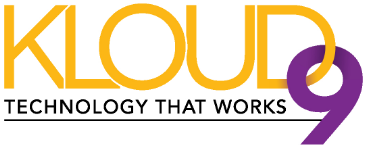
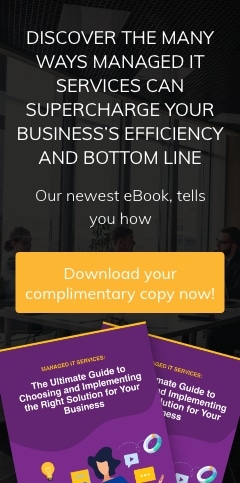
Leave a comment!
You must be logged in to post a comment.